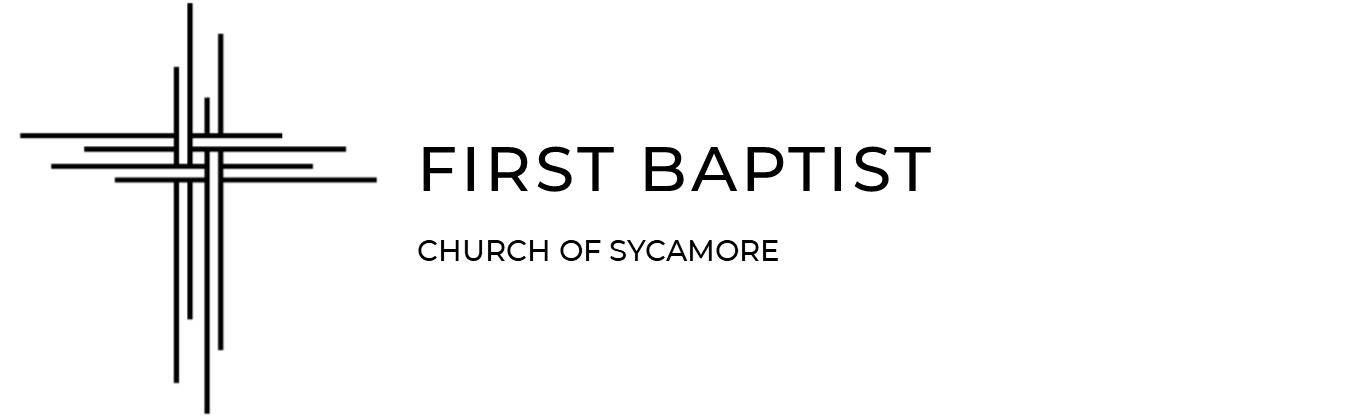Follow these steps to update your INDIVIDUAL photo
STEP 1: Open the Church Center app on your mobile device.
STEP 2: Tap on the silhouette icon (your photo) in the top right corner of the screen.
STEP 3: Your account opens. Tap on your individual photo at the top left
STEP 4: Tap “Update Photo” in the top right corner of the screen.
STEP 5: Tap on the location of your photo
STEP 6: Tap “Allow” so that Church Center can access your pictures
STEP 7: When you’ve located the desired photo, tap on it
STEP 8: Tap on “Update” in the upper right-hand corner
Follow these steps to update your HOUSEHOLD photo
STEP 1: Open the Church Center app on your mobile device.
STEP 2: Tap on the silhouette icon (your photo) in the top right corner of the screen.
STEP 3: Your account opens. Tap on “My Directory settings”
STEP 4: Scroll down until you see your Household Photo. Tap “Edit”
STEP 5: Tap on the location of your photo
STEP 6: If asked, tap “Allow” so that Church Center can access your pictures
STEP 7: When you’ve located the desired photo, tap on it
STEP 8: Tap on “Update” in the upper right-hand corner